STENCIL.ONE
White Label Filmmaking Software
Stencil’s film production management tools can be white labeled to match your film or video production studio’s brand colors. Get access to a wide assortment of production brandable production tools!
![]() Software version 1.1.1
Software version 1.1.1
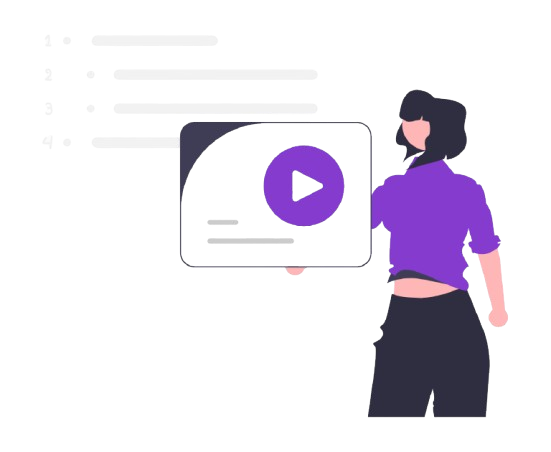
Manage Your Team and Productions Through Your Studio’s Website
In this tutorial (which is part of our “getting started” series) you’ll learn how to white label Stencil’s filmmaking software so that you can brand the software’s color’s to match your colors and you’ll also learn how to embed the software directly into your own production studio’s website.
White Label Filmmaking Software
After clicking on your user avatar on any page, you’ll be brought to your account page. On this page, you can modify your theme’s colors on your styling tab.
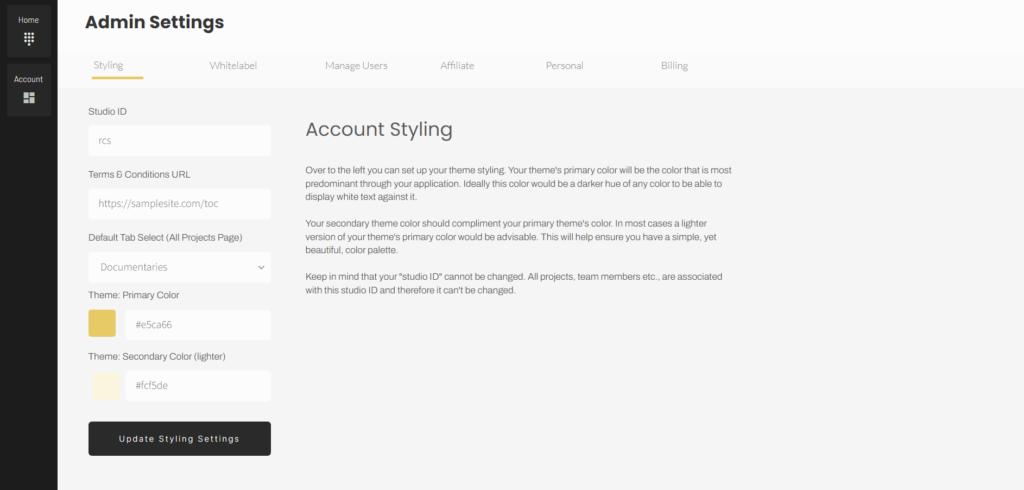
Alternatively, you can click on the “white label” tab and copy and paste the embed code over on your own production studios website. This will allow members of your team to login to your platform, directly through your own website.
Clicking on the “personal” tab will allow you to change your name, email, role, or a short description of yourself. Your name, role and description will show up on various pages throughout the platform. For example, if you go over to your main team dashboard page, you’ll notice under the team members section that you can see the user’s role, their name as well as their short personal summary.
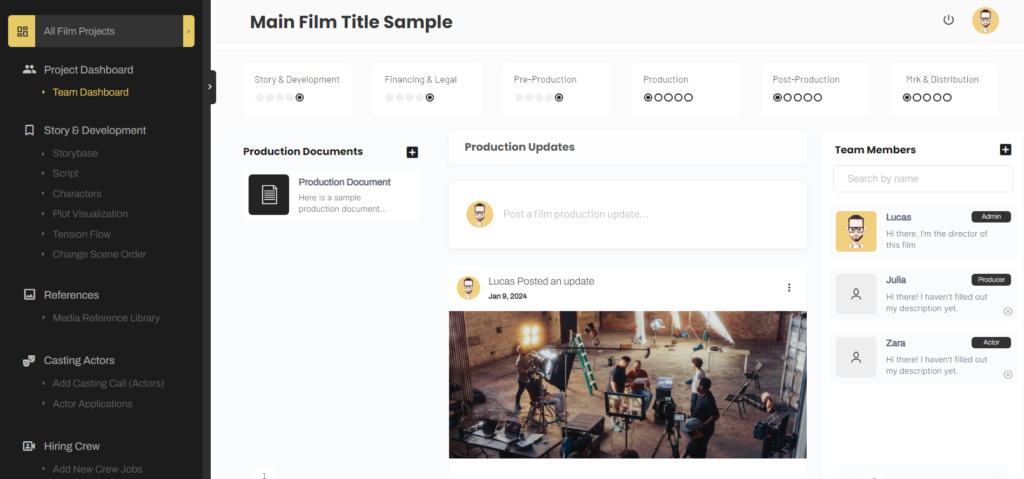
Adding Users
Back on our account page, let’s now learn how to add users. To add users simply click on this “manage users” tab. From this page, we can invite users into our platform. Depending on your plan, you’ll be limited to the number of users you can invite into your system. A progress bar showing you how many more users you can invite can be seen over to the right of the page.
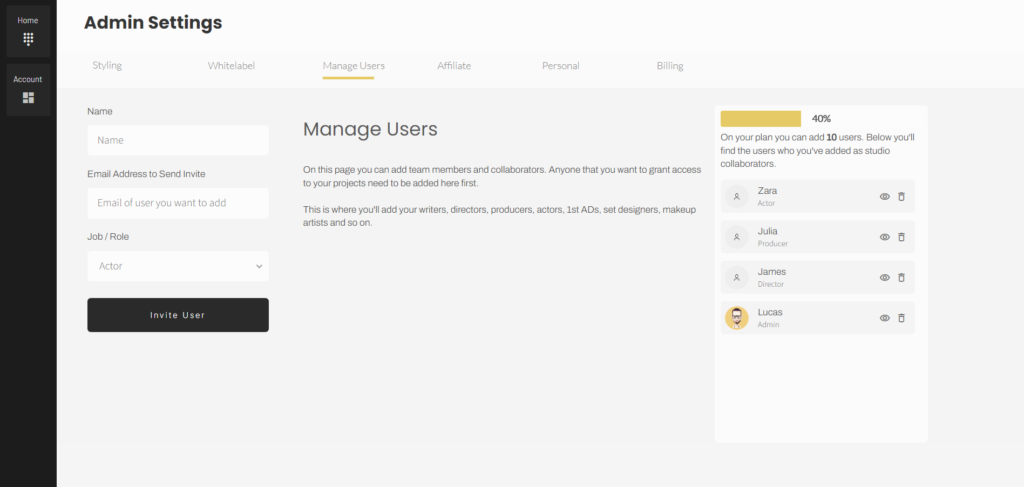
To invite a user, add their name, their email address and assign them a role. Once you’re done, click on “invite user”. This user will now receive an email with a link to set up their own login password.
All users that you have added can be seen over to the right. You can always remove a user from your studio, by clicking on this delete button. This will also remove the user from any projects they were associated with.
User Permissions
You can also edit each user’s permissions by clicking on the permissions icon. By default, all users are given full access to most of the tools within your backend. In order to restrict their access, you simply need to click to set their permissions on the user’s permissions page.

Users can be given three levels of access. They can be given full access, view access or hidden access.
Let’s go through each one in more detail. First, it’s important to realize that user permissions are grouped based on the groups of tools you want to grant or restrict their access to.
Notice here that the groups you see on their permissions page, such as “team dashboard”, “story and development” and “references” are the same groups you’ll see in the sidebar within any project.
Let’s use the “story and development” group as an example. The tools within this group are primarily focused on the development of your story. For example, screenwriters can create their script using our screenwriting software.
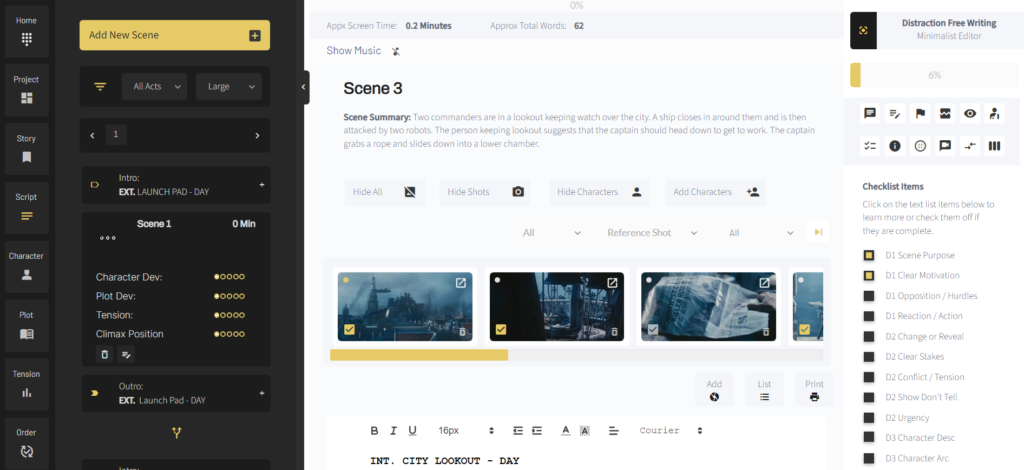
With this level of access, the user could use the scene checklist tool (see in the image above). Or, they could modify images on the storyboard page or update information over on their plot visualization or sub-plot visualization page.
However, not all users within your studio will need this level of access. Being able to add, edit and delete scenes and scene related information would be considered having “full access” within the ‘story and development group”. That said, there will be times when we want to further restrict what users can do within this group. For example, you might want your cinematographer to be able to access the tools within this group, but you may not want them to be able to add scenes, or edit the script. In this case, you could set the user permission settings to “view access”. This will allow the user to view the content, but not make any changes to it.
For example, if you change your permissions to “view access”, you’ll notice now that you don’t have any ability to add scenes or edit the script.
Hiding Sidebar Content
If you want to further restrict a user’s access you can set the permission for this group to “hidden”. Setting the user’s access to this group as hidden will entirely remove the group from the sidebar. For example, if my current user permissions are set to full access, you’ll notice that I can see the ‘story and development” group in the sidebar. However, if I changed this user’s group’s access to “hidden” you’ll now notice that the entire “story and development” group has been removed for this user.
You can follow the same logic for all the other groups in the sidebar. This gives you granular control over what each user can see and do after logging in.
Adding Users to Projects
Now that you have users added to your studio, you’ll need to add them to the projects they are assigned to or working on. If they are added to your studio, but not to particular projects, when they first login, their main project catalog will be empty.
This is because, although they are now part of your studio, they are not part of any project. To assign a user to a project, simply click on the project to be brought to the team dashboard page. Next, over to the right, click on the button to add new users.
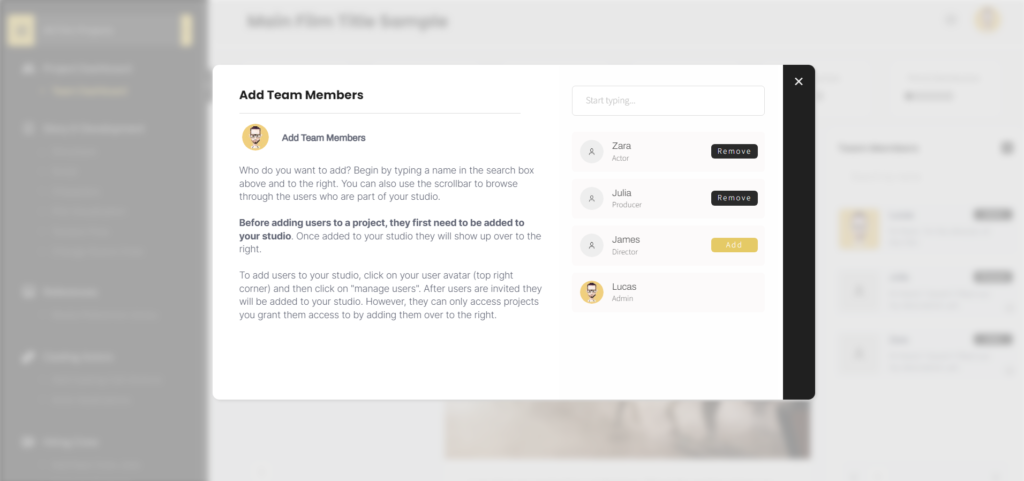
All of the users you’ve added to your production studio can be found here. Simply click on the “add” or “remove” buttons beside each user to add or remove access to a project. Once added, the user will now show up in the sidebar to the right.
So that’s user permissions and access control in a nutshell.
Now, let’s learn more about the pre-writing and screenwriting tools within Stencil. To access the next tutorial in this series simply click on “story base” over in the sidebar and expand the help section on that page.
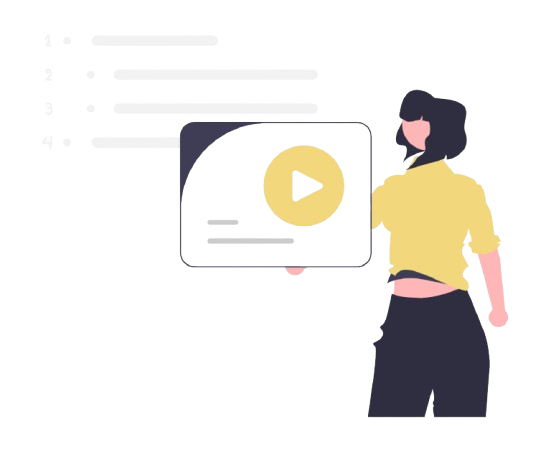
All-In-One Film Production Software
Stencil comes will all of the tools you need to manage your film production studio. We help you manage storytelling, budgeting, casting, location scouting, storyboarding and so much more!
![]() Software version 1.1.1
Software version 1.1.1
A software solution designed to help filmmakers complete compelling stories.
![]() Version 1.1.1
Version 1.1.1
USE CASES
Feature Films
Documentaries
Shorts
Music Videos
Commericals
Fashion Films