STENCIL.ONE
Film Software: Getting Started
In this tutorial we’ll look at how to quickly get started using Stencil’s filmmaking software. You’ll learn how to set up new projects and editing existing ones..
![]() Software version 1.1.1
Software version 1.1.1
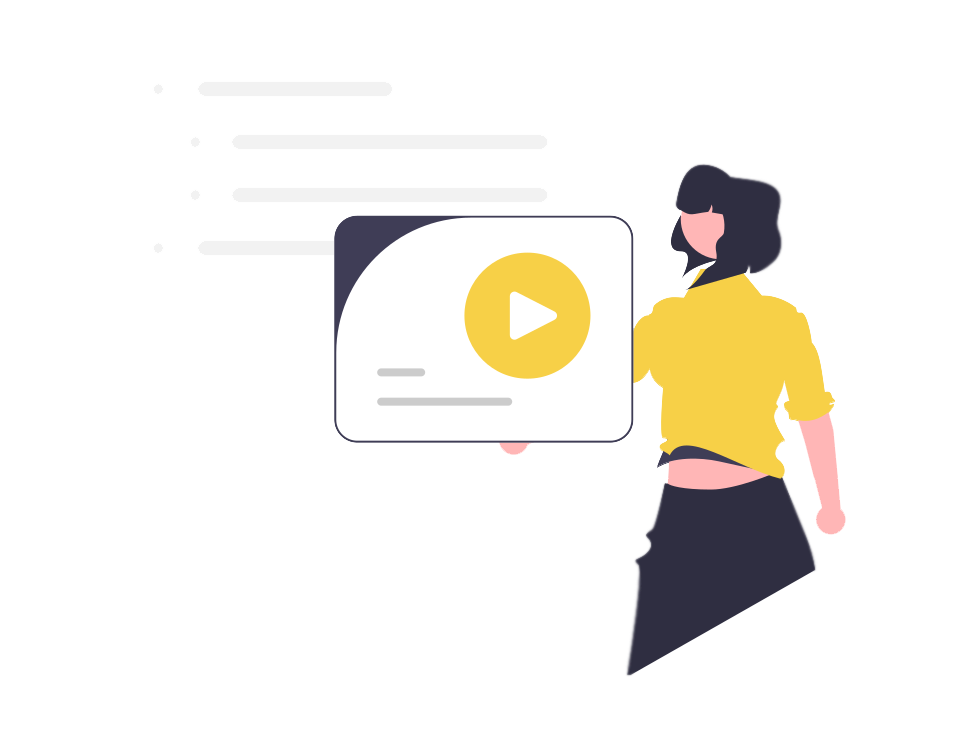
Getting Started With Stencil
After logging into Stencil, you’ll be on your main project’s page. From here, you can add a new project by clicking on the “add new project” button.
To add a new project simply add the project’s title, select the content type from the drop down list and then you can add a project description as well as a project cover. Lastly, simply click on “add new project”.
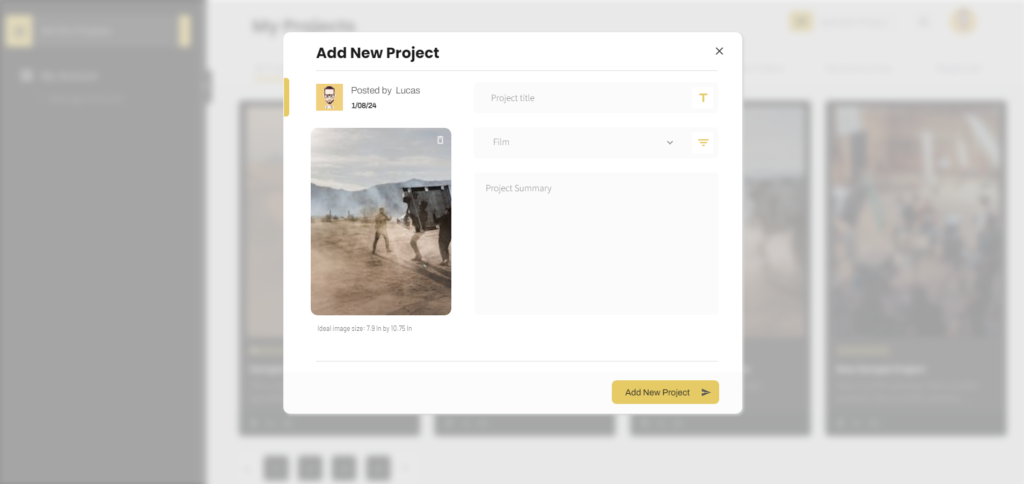
With this new project added, you can now edit the project’s details anytime by clicking on the edit button under the project card. Alternatively, you can click on the delete icon to remove a project from your library.
On the main project’s card, you’ll see your project’s title and description. You’ll also see a progress bar which represents how far along this project is in its development.
Viewing a Project’s Team Communication Page
Once you’re ready you can click on any project within your library to be brought to that project’s main team communication page. This is where you can post production updates letting members of your team know where you are in the production process.
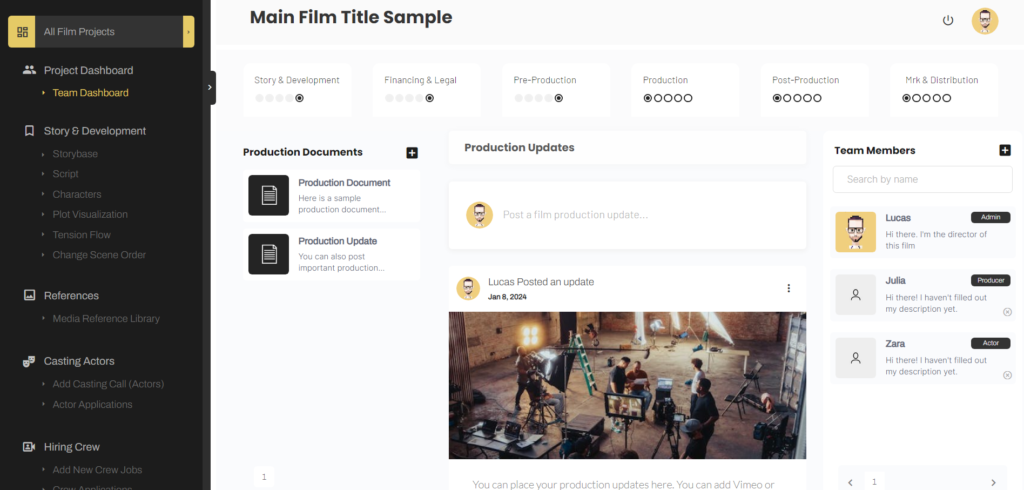
Users associated with this project can see how far along the project is within each of its stages of development. As the admin, you’ll be able to check off each item and once an entire production stage has been completed, over on your main project page, you’ll see the corresponding status update on this page as well. For example, if three stages have been marked as complete over on your team communication page, you’ll see three stages marked as complete over on your main project catalog page as well.
Also, keep in mind that you can get back to your main project page at any time by clicking on the button in the upper left corner of the page.
Along the top bar of the main page you’ll see a logout link as well as your user avatar. Clicking on your user avatar will bring you to your main account settings page.
White Label Film Software
A few important things to note on this page. First, you can white label Stencil to match your production studio’s brand’s colors.
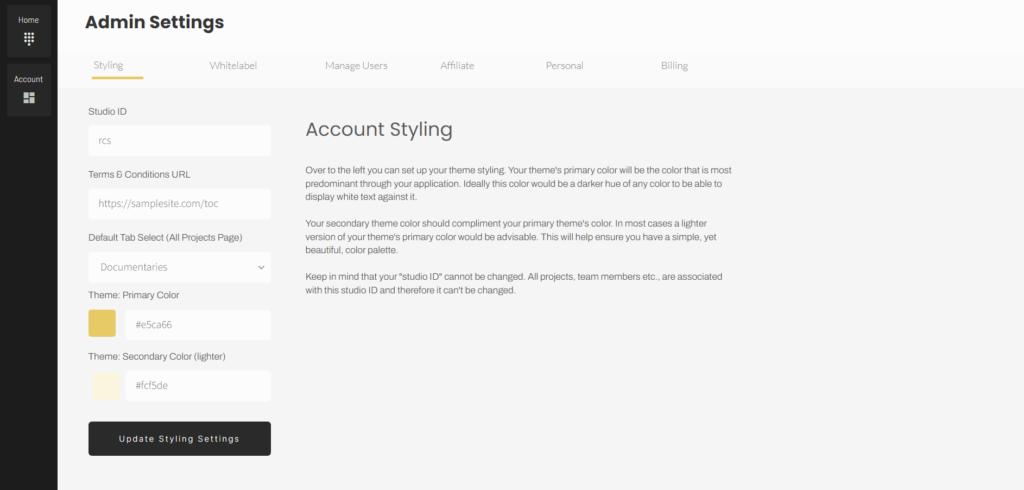
For example, you can change the primary and secondary theme colors. We suggest that you set the primary theme color to a darker color and the secondary color to a lighter shade of the same color. This is because different production tools within our system will use these two colors and it looks ideal when you use this light and dark color combination.
For example, once you start adding locations, you’ll see here both the darker primary as well as the lighter secondary colors used.
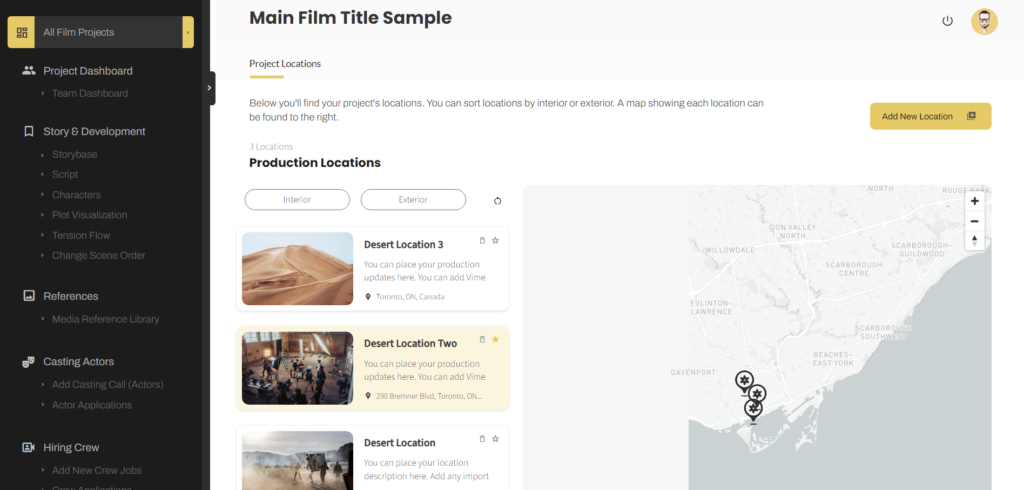
The same goes for the built-in casting tools within Stencil. Again, notice the colors showing up on this page.
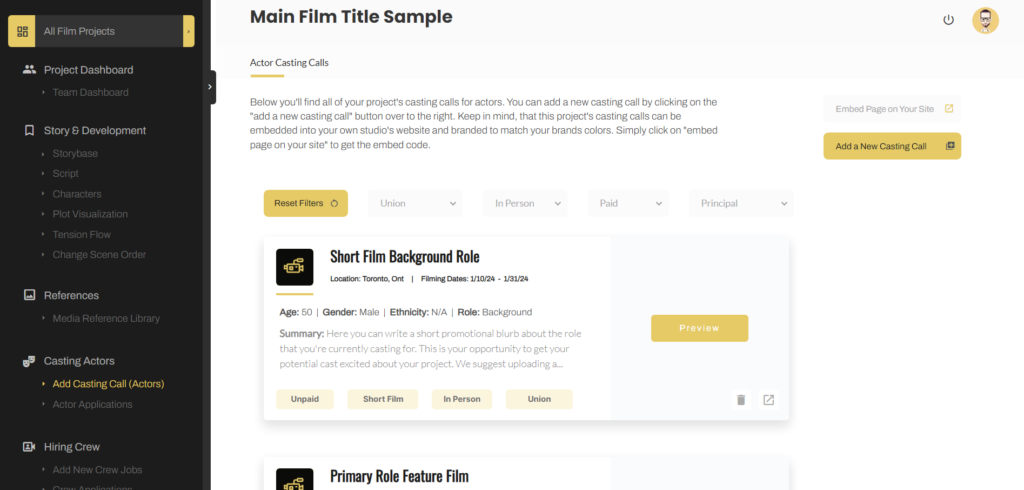
Getting these colors set up correctly is important because you can actually embed Stencil within your own production studio’s website. Back on your account page, you can click on the “white label” tab and then simply copy and paste this embed code over on your studio’s website.
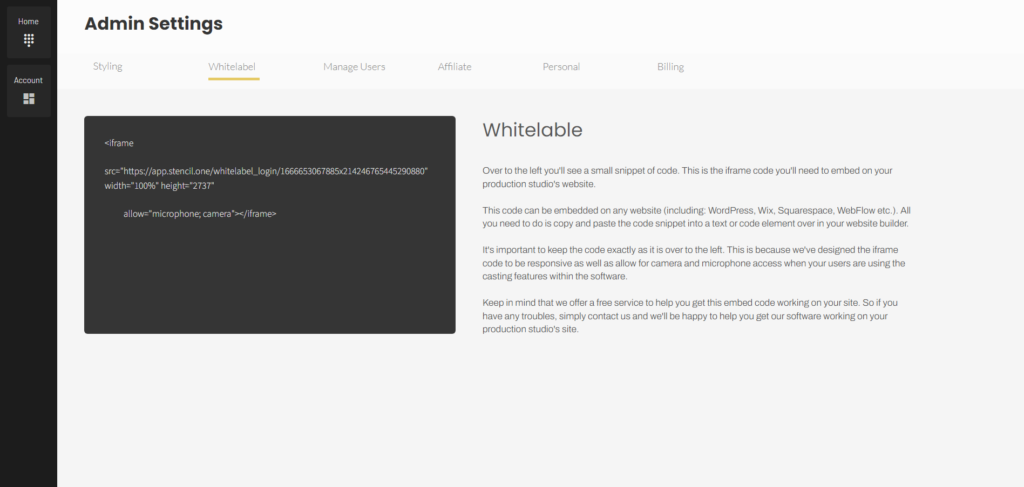
For example, if you have a wordpress website, you can create a page called something like “team” and then simply add a text module, click on the text tab, and then embed this code directly into your website. Now, when you visit that page of your own studio’s website, your team, clients, cast and crew can all login and collaboratively work on your studio’s project’s.
Similarly, within Stencil there are ways to embed specific pages directly into your website. For example, if you wanted to create a specific page for a casting notice, or even for all of your casting calls, you could easily do that by embedding the code found on your casting page. I’ll talk more about these features in upcoming tutorials, but for now, just know that it’s possible to do.
Adding Users
Next, back on your main account page, you can now add users to your account and then manage each user’s permissions by clicking on the eye icon you’ll see on that page.
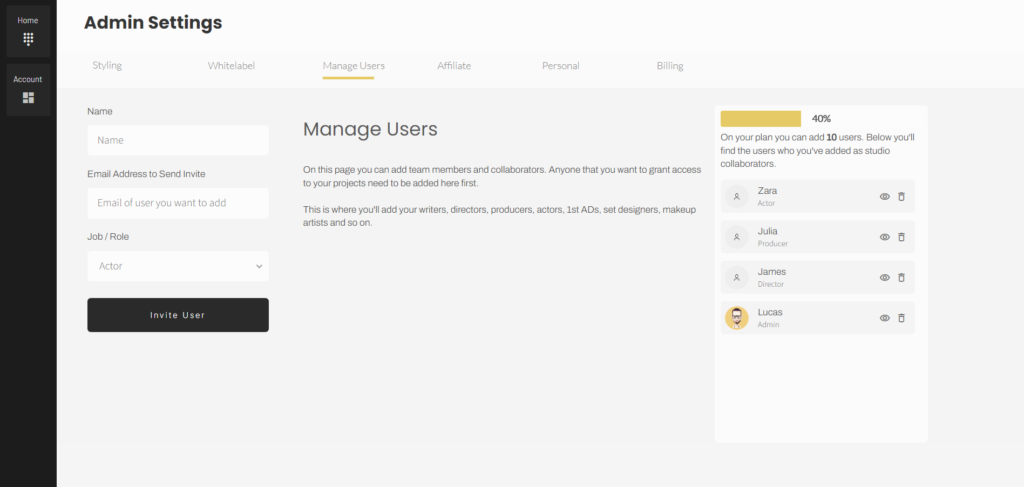
After being added, users will now be able to login to your system, on the team login page you created over on your website. In order for them to access specific projects, you’ll need to add your studio’s users to specific project’s over on your main team collaboration page.
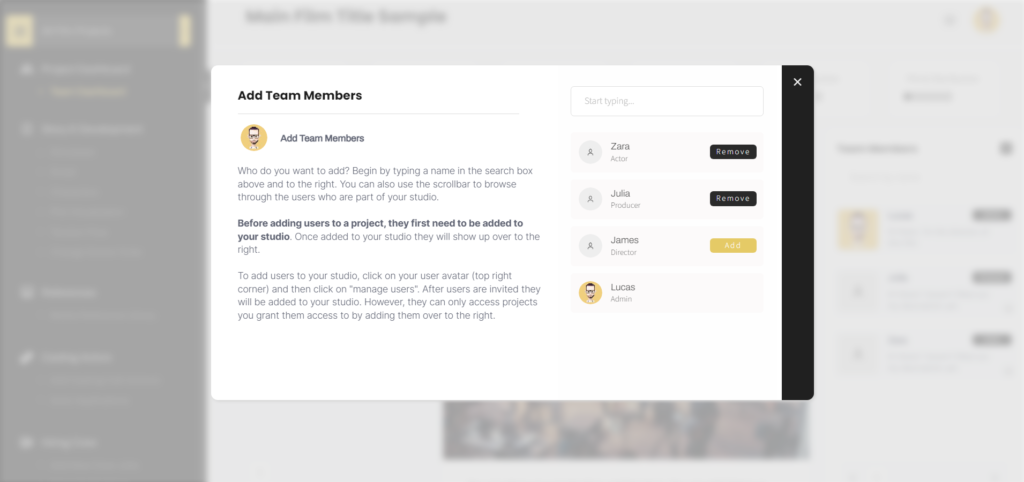
Simply add or remove users by clicking on the “+” button. After a user is added to a project, the particular project or projects they were added to will show up on their main library page after logging in. This gives you, as the admin, granular control over who can see what project within your studio’s backend.
Again, I’ll cover permission settings in an upcoming tutorial, but for now, just know that permissions are possible to modify within Stencil.
Film Project Categories
Back on your main projects page, you can toggle through the different projects you have in your library. For example, you could click on features, documentaries, short films, commercials or music videos to see your projects within each of those categories.
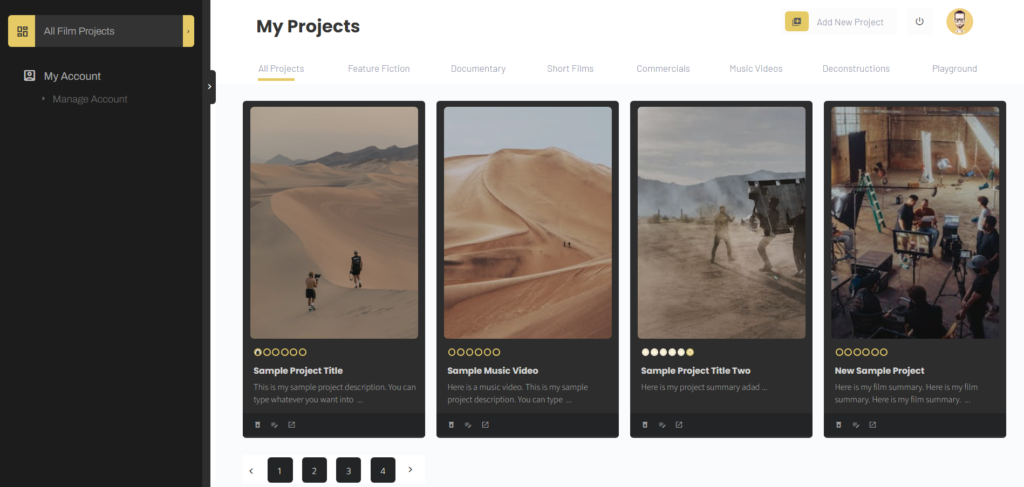
The tab for “deconstruction” is a section which allows you to deconstruct projects that you’re inspired by. It’s a tab that allows you to place your work deconstructing other filmmakers’ work in order to study the inner-workings of those projects.
And lastly on the main project page we have a “Playground” section. This section was designed for you to place projects that fall outside the scope of the other categories. You can use this section to place test footage, concepts, rough ideas and so on.
After logging in, if you want your dashboard to default to a particular category, you can do that by going over to your account, and then selecting the default tab you want selected from the drop down list here. For example, if you work mostly on documentary films, you might want to set this tab to your default tab. Now, after logging in, your default tab selected will be your documentary tab.
Also, if you ever need help within Stencil, you can always expand the left sidebar by cliking on the expand icon to bring up a particular page’s help file. Most of the pages within Stencil have a help section and corresponding video which will teach you how to use that particular page.
That’s all I have for you for this tutorial. Thanks for stopping by.
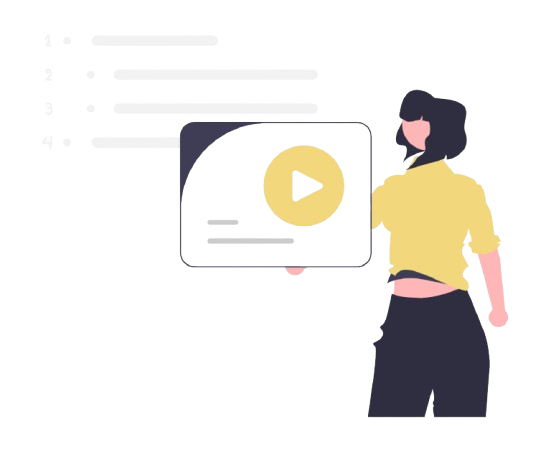
All-In-One Film Production Software
Stencil comes will all of the tools you need to manage your film production studio. We help you manage storytelling, budgeting, casting, location scouting, storyboarding and so much more!
![]() Software version 1.1.1
Software version 1.1.1
A software solution designed to help filmmakers complete compelling stories.
![]() Version 1.1.1
Version 1.1.1
USE CASES
Feature Films
Documentaries
Shorts
Music Videos
Commericals
Fashion Films