STENCIL.ONE
AI Storyboard Images
In this tutorial I’m going to show you how to create and add AI generated storyboard images to your film projects within Stencil.
![]() Software version 1.1.1
Software version 1.1.1
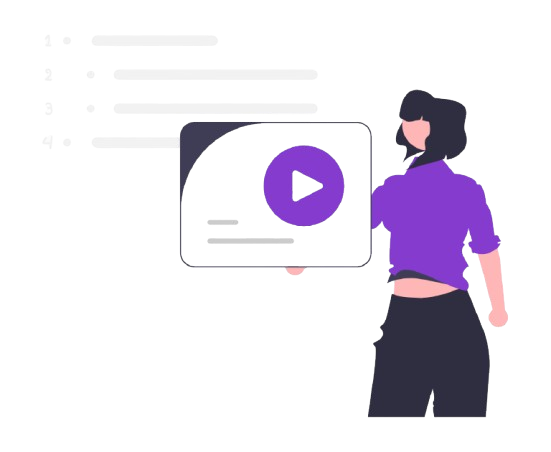
AI Storyboard Images
In this tutorial I’m going to show you how to create and add AI generated storyboard images to your film projects within Stencil. Notice here, within one of your projects, you can click on the drop down list and select “storyboard” from the options. When you do that, all of the images that will show up above your film script will be AI generated storyboard images.
Similarly, if you were to click on the “plot” icon in the left sidebar you’d be brought to your story’s plot visualization page. Again, from here, you can use the drop down list to select ‘storyboard’, and if your storyboard images were created with AI, then you’ll see all of your project’s storyboard images.
So let me teach you how to add AI generated storyboard images within Stencil.
Adding Storyboard Images to Stencil
After logging into Stencil, click on the project you want to add AI generated storyboard images to. From your team page, click on the “script” icon in the left sidebar. On the script page, if you don’t already have a scene added, click on the “add new scene” button and then fill out your scene’s details. This is important because the storyboard images that you generate will be associated with a specific scene.
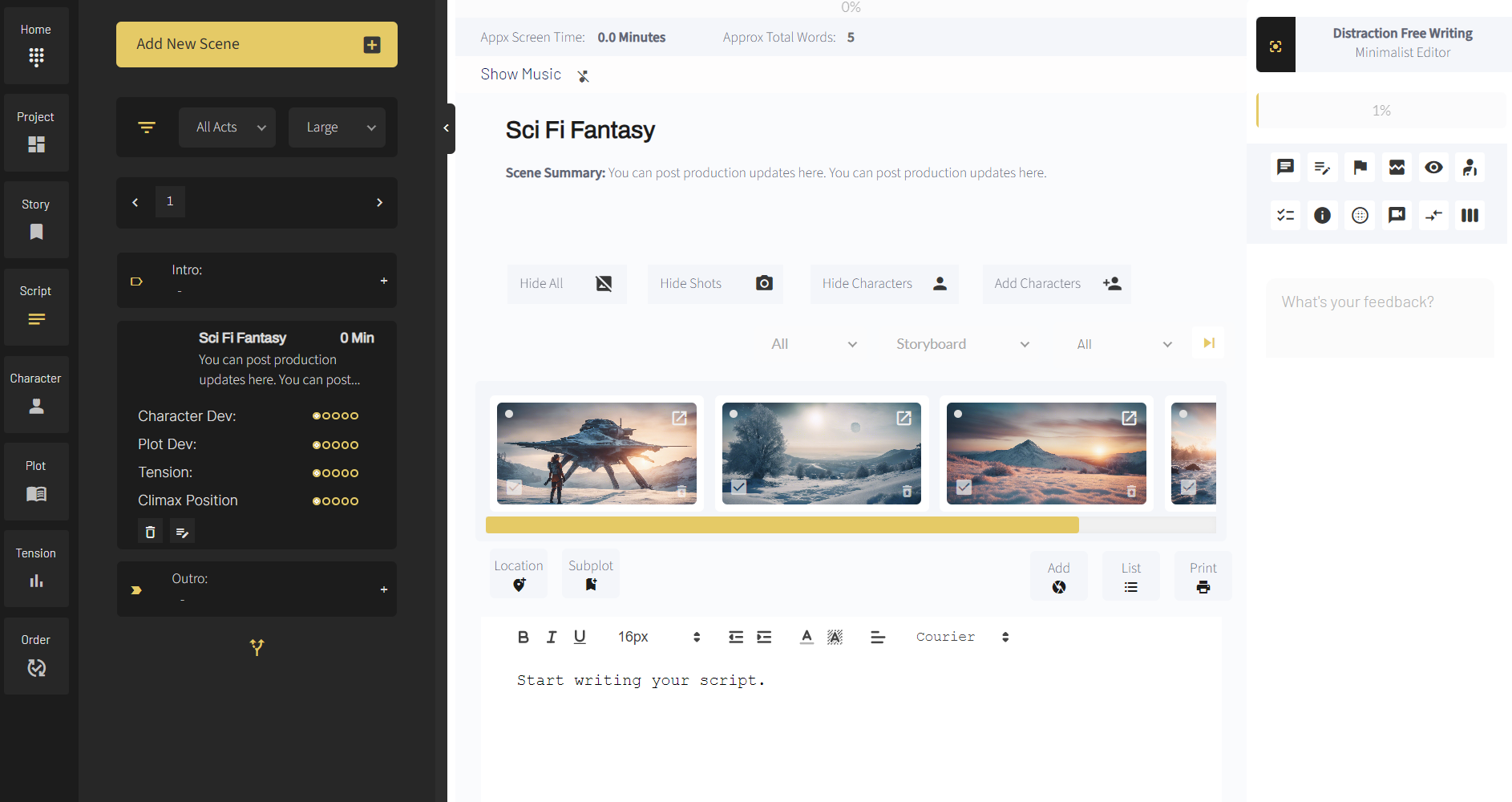
Next, just above your script, you’ll see a button for “add”. Select that button.
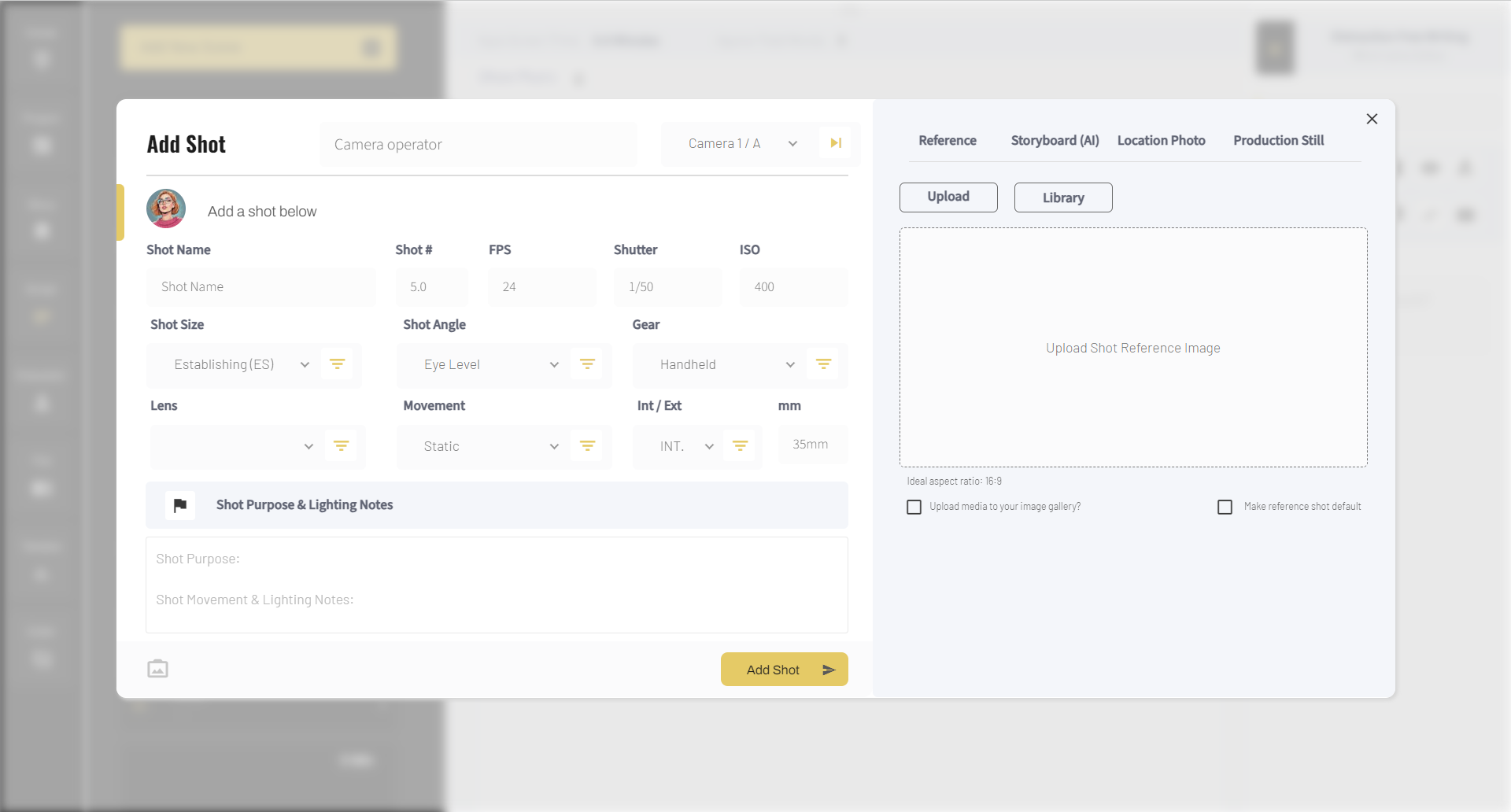
From here you can add a new shot. You can give your shot a name, number, set its frames per second, shutter speed, shot size, angle and any other important camera information you want to add.
Now, it’s time to add the storyboard image. Over to the right, click on “storyboard”. Notice that, when you do that, you’ll have the option of entering a storyboard image prompt. So do that now. You can type in whatever you want, but I’m going to type in “a sci-fi winter planet during a sunset”.
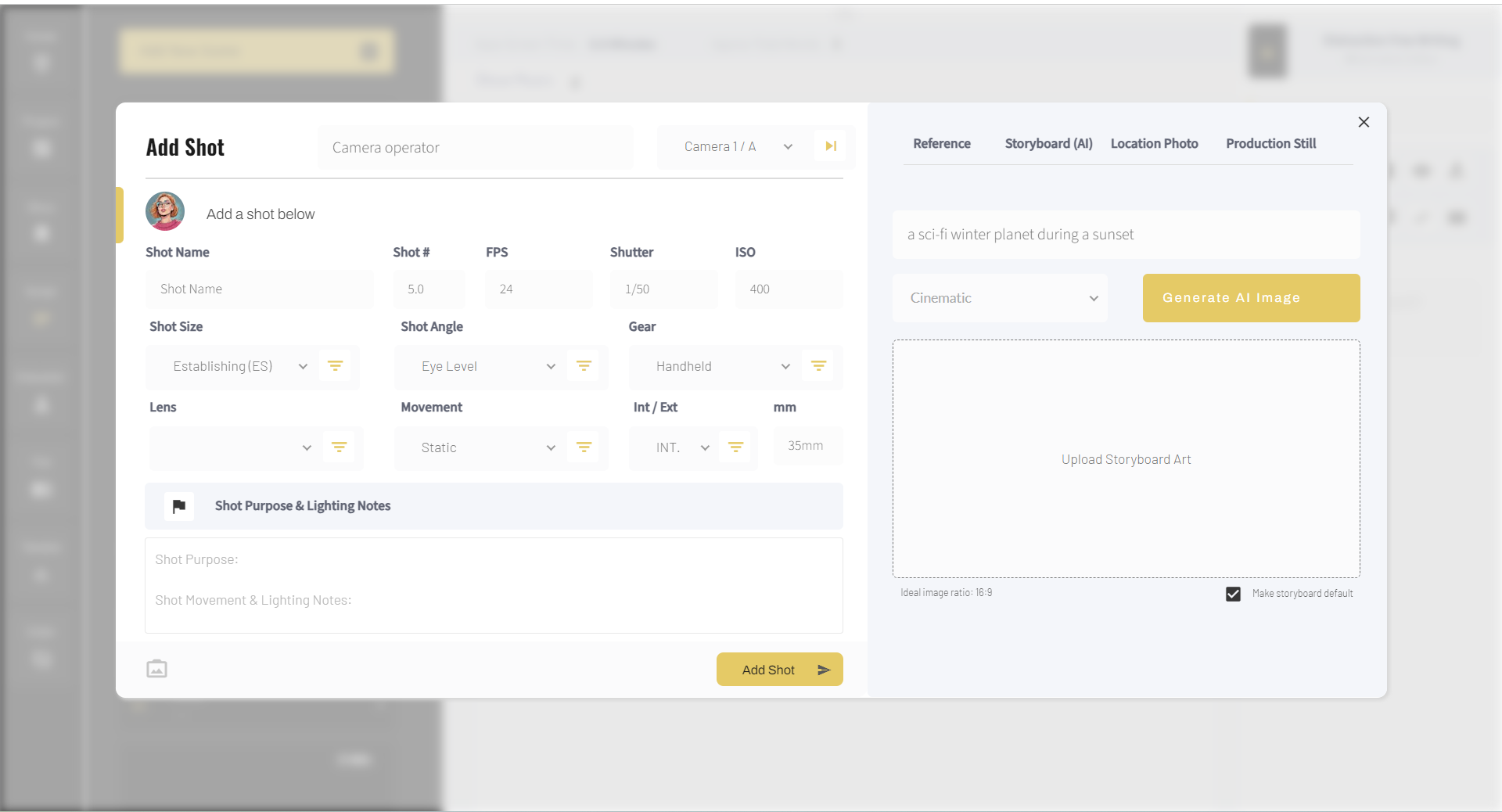
Next, we can select our image style. By default it’s set to cinematic, which will work fine for most films and documentaries projects, but there are other style options as well for those of you working in animation or video games which include “photographic, digital art, comic book, line art” and so on.
Once you have your prompt ready and style selected you can click on the button which says “generate AI image”. After a couple of seconds, you’ll see the image that your prompt generated below.
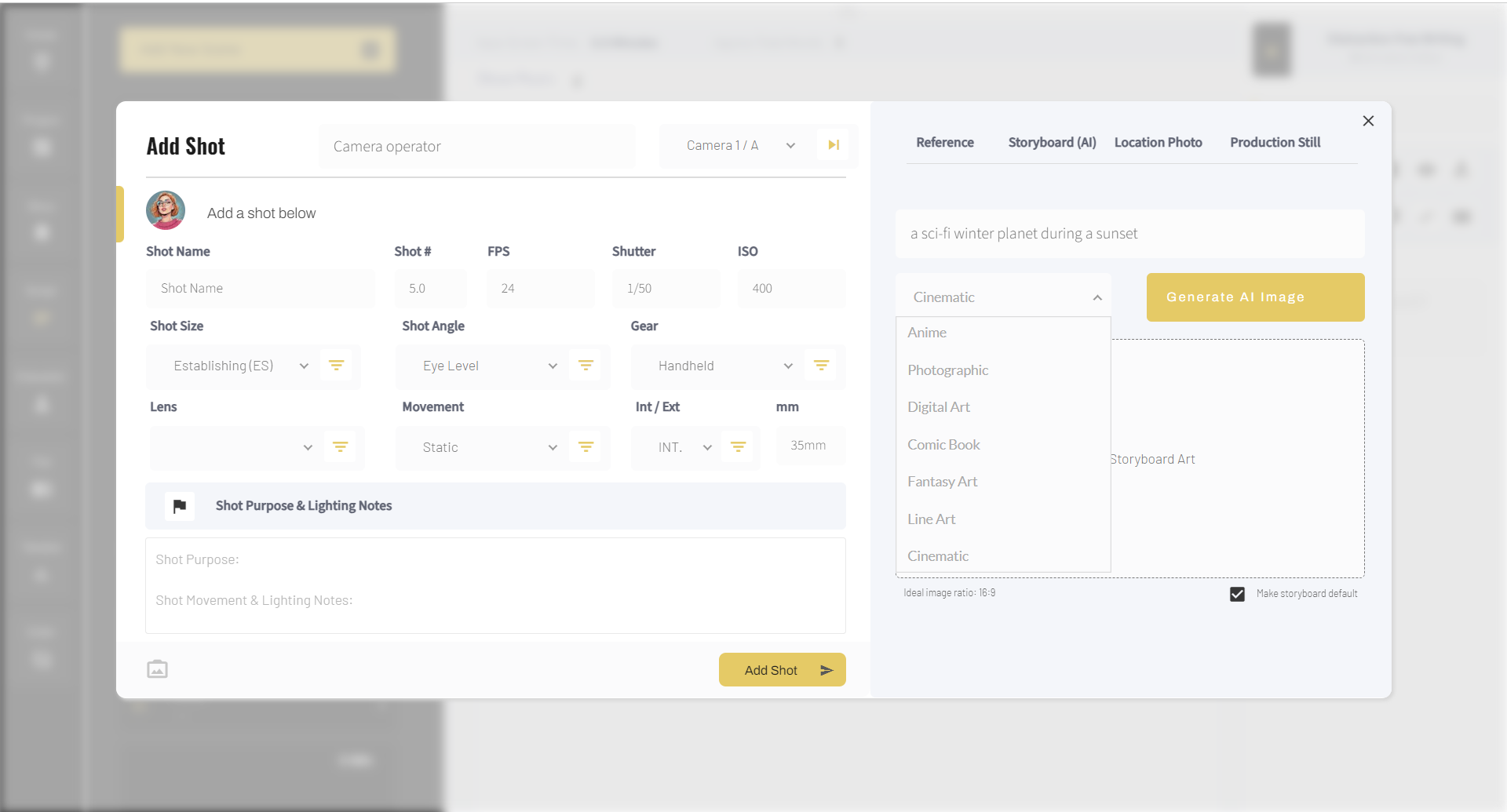
To save this shot as well as the associated storyboard image to your scene, simply click on the “add shot” button down. Now, you’ll notice that your storyboard image shows up above your scene’s screenplay.
Editing Storyboard Images
You can easily edit your AI storyboard images by clicking on the edit button and then regenerating the image.
Similarly, over on your plot visualization page, ensure that “storyboard” is selected from the drop down list, and then you can toggle between all of your storyboard images for each scene by simply scrolling through them by clicking the left or right arrow buttons.
Conclusion
So that’s all I have for you. I hope you’ve found this tutorial helpful.
And remember, if you run a film studio and you’re looking for a complete set of filmmaking tools to manage your studio, including screenwriting tools, casting tools, location scouting tools and storyboarding tools, to name only a few tools we offer, then head over to Stencil today to sign up for a free trial.
Stencil can also be embedded into your own film studio’s website, so all of these tools, including this AI storyboarding tool, can be embedded into your own production studio’s website and branded to look like your own.
A link to stencil can be found here.
You can also click here to learn more about Stencil’s film software.
Thanks for stopping by today.
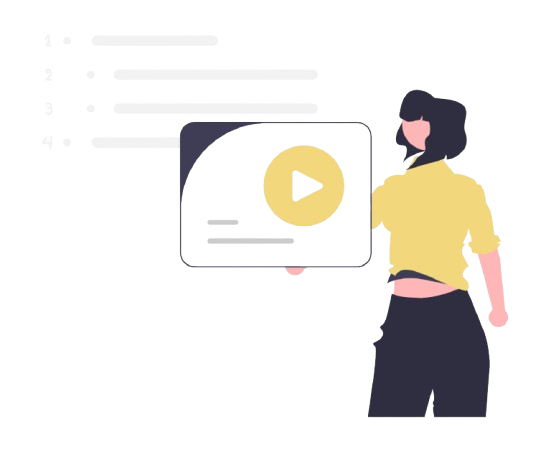
All-In-One Film Production Software
Stencil comes will all of the tools you need to manage your film production studio. We help you manage storytelling, budgeting, casting, location scouting, storyboarding and so much more!
![]() Software version 1.1.1
Software version 1.1.1
A software solution designed to help filmmakers complete compelling stories.
![]() Version 1.1.1
Version 1.1.1
USE CASES
Feature Films
Documentaries
Shorts
Music Videos
Commericals
Fashion Films