STENCIL.ONE
Best Location Scouting Software For Film
![]()
Software version 1.1.1
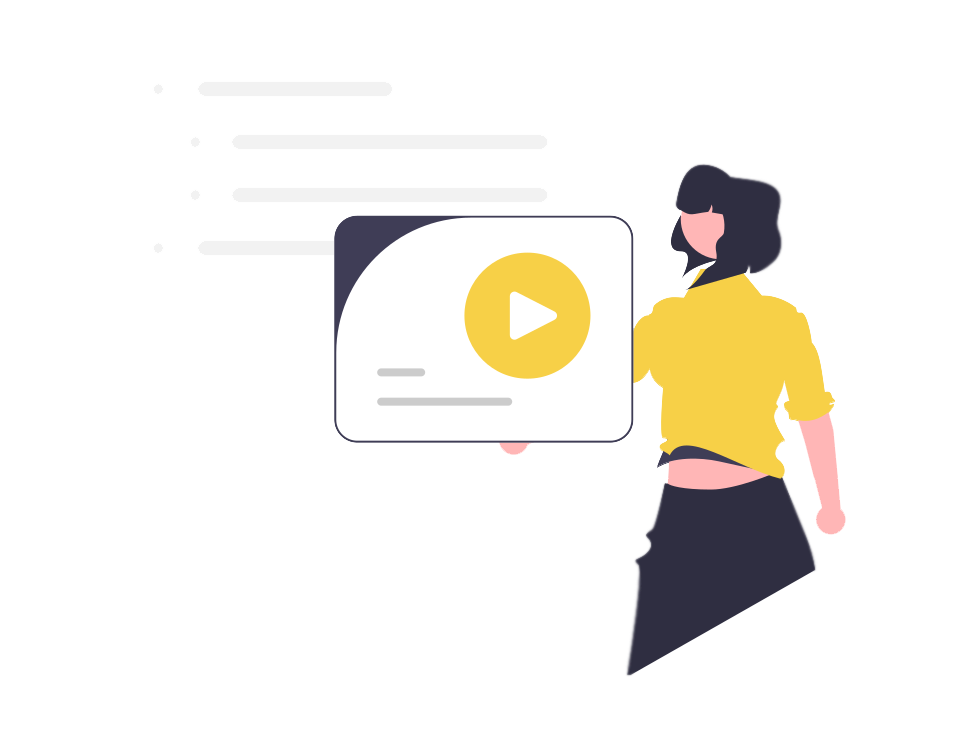
The Best Location Scouting Software For Filmmakers
Stencil’s built-in location scouting software allows you to add locations to your individual video and film projects.
After logging into Stencil, simply click on the film, documentary, music video or commercial project you want to add a new location to. Then, from the sidebar of your team dashboard click on “locations map”.
This is your main locations page where you’ll be able to add and manage locations. Here, you’ll see that I already have a few locations added.
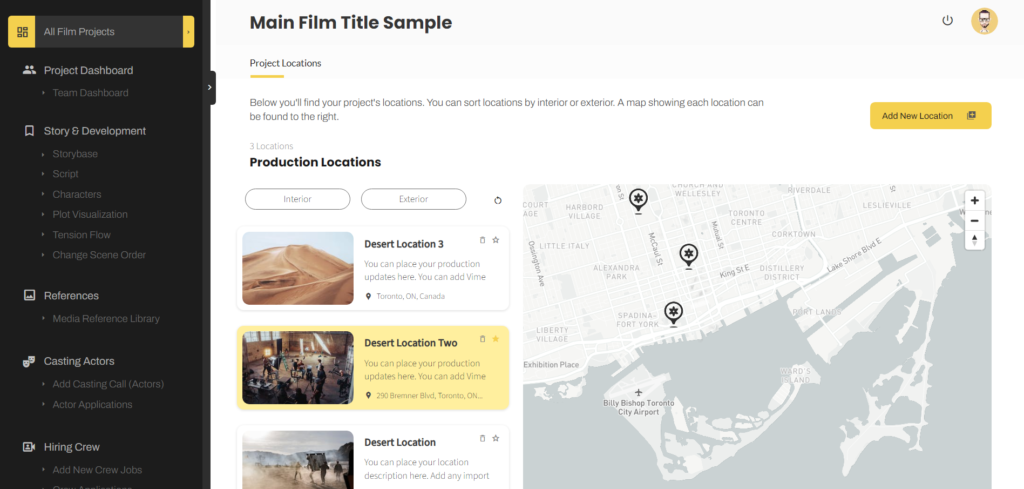
Remember, the colors on this page are being pulled from your account page. To change the colors of the buttons on this page, or the highlighted locations simply go over to your account page and change your themes primary and secondary colors.
Back on our locations page you’ll see that locations can be filtered based on if the location is an exterior or interior location. To show all of your locations again, you can click on the reset button found just above the listings.
Locations can also be starred. The star feature could be used to represent your most liked locations, or it could be used to highlight locations that have been fully secured and paid for.
You can remove a location by clicking on the delete button, or learn more about a location by clicking on the location’s title.
Within this popup, all of the location details will show up.
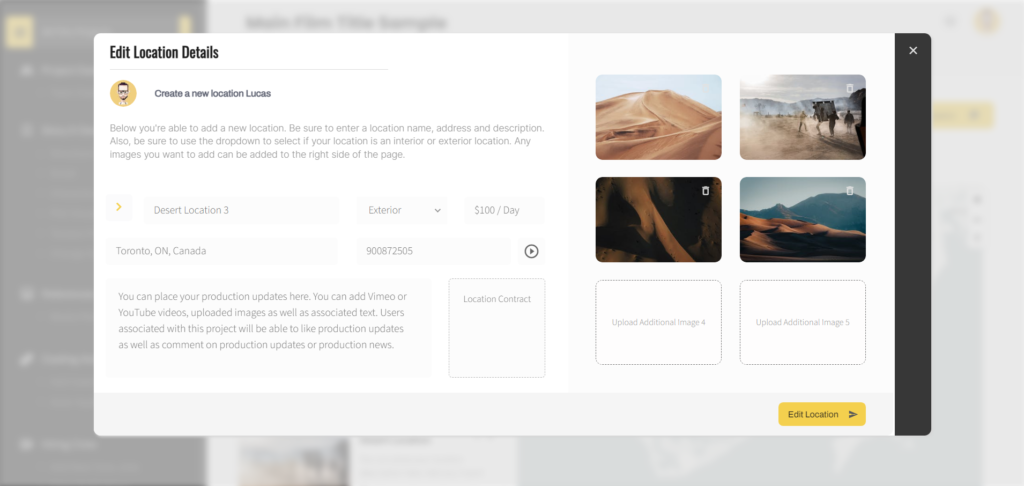
Another way to bring up this popup is to click on a location within the map section. This will also bring up the location’s details.
Once a locations details page is open you can edit the locations details by simply updating the information within the input fields. Location images can also be added by uploading images over to the right. The first image in this series will represent the featured image which will show up in the locations image card on the main locations page.
Location Scouting Software: Adding Locations
To add a location simply click on the button that says “add new location”.
Here, you can give your location a name, select interior or exterior from the dropdown list, insert the price of the location if you know it, and you can add the location’s address.
Next, if your location manager or location scouts are taking video of the locations they are scouting for a video or film project they can add the vimeo ID of their uploaded video tours as well.
Lastly, your location scouts can add a location summary as well as upload the location contract if there is one.
Once this information is filled out and the location images uploaded, you can click on the button which says “add location”.
The new location you’ve added will also be added to the map over to the right. You can zoom in and out using your mouse scrollbar or the map’s zoom in and out buttons.
If your location scouts added a location tour video, other members of your team (with permission of course) can click on the location’s card and then click on the video tour play button. This will bring up a new popup that will show the location’s video tour file.
So that’s Stencil’s location scouting software in a nutshell.
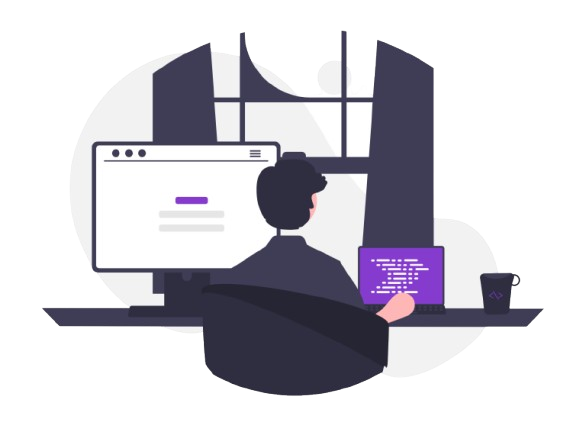
All-In-One Film Production Software
Stencil comes will all of the tools you need to manage your film production studio. We help you manage storytelling, budgeting, casting, location scouting, storyboarding and so much more!
![]()
Software version 1.1.1
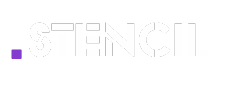
A software solution designed to help filmmakers complete compelling stories.
![]() Version 1.1.1
Version 1.1.1
USE CASES
Feature Films
Documentaries
Shorts
Music Videos
Commericals
Fashion Films