STENCIL.ONE
Film Software: Team Management
In this tutorial we’ll look at how to keep your entire cast and crew up to date on where your production is at any given time. Add production updates, news and more.
![]() Software version 1.1.1
Software version 1.1.1
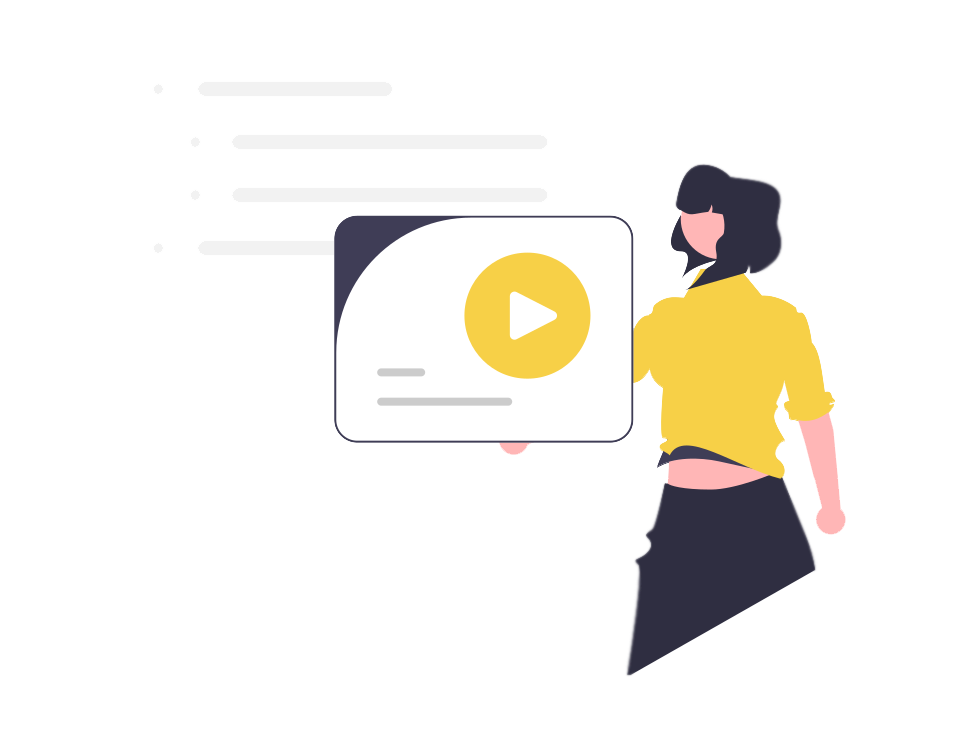
Keeping Your Entire Cast & Crew on The Same Page
Your team dashboard is a place for your crew, cast, clients and administrative staff to communicate about the projects you’re working on.
Each project within your main library has its own team dashboard and only users with access to a project will be able to see that project’s team dashboard.
To access the team dashboard you can either click on a project on your main library page, or if you’re already viewing a project, you can access the team dashboard by clicking on the “team dashboard” link in the sidebar.
Keeping Your Cast and Crew on the Same Page
The team dashboard page exists because film and video projects tend to take quite a bit of time to bring from idea conceptualization to a finished product.
At the top of the team dashboard page, you’ll see the multi-step process that you’ll need to push your project’s through from start to finish (see image above). This is the rough workflow for any creative project regardless if you’re working on a film, documentary, music video or commercial.
Here you’ll see the stages for:
1. Story and development
2. Financing and legal
3. Pre-production
4. Production
5. Post production
6. Marketing and distribution
Importance of Team Communication
And because film and video projects have many distinct stages within them, and often, some of the people involved in one stage won’t be involved in other stages. The multi-stage and fragmented nature of film and video projects makes keeping everyone up to date a challenge.
For example, actors who are only involved in the production process often don’t know how much work went into the production before they were brought on set and how much work still needs done after they leave the set.
The same is true for boom operators, colorists, writers and editors. There are many positions within the production process who want to see the final result of their efforts as soon as possible.
Because of this, producers often receive countless emails and calls from the people involved in the project who want to know where the project is at. Fielding these questions can be time consuming and not the best use of a producer’s time. For this reason, we built the team dashboard. This is the central meeting place for anyone involved in a project to come and get production updates.
If a new production-still is ready, you can post it here. If a new trailer is ready or you have some sample footage ready, you can post it here. Essentially, the team dashboard is a catch all page that allows you to post production updates and news so that you can keep everyone involved in the loop as to where the project is.
At-a-Glance View of Project Progress
Along the top of the page, users can see a multi-step progress page for each stage of development. In this example, users can see that this project has completed the first three stages of development and is in the 2nd stage off the production process.
So the team dashboard gives your entire cast and crew an at-a-glance view of where the project is at.
Adding Production Updates
To add a production update, simply click on this section which prompts you to add a productin update. A popup will open asking you for your production update’s details.
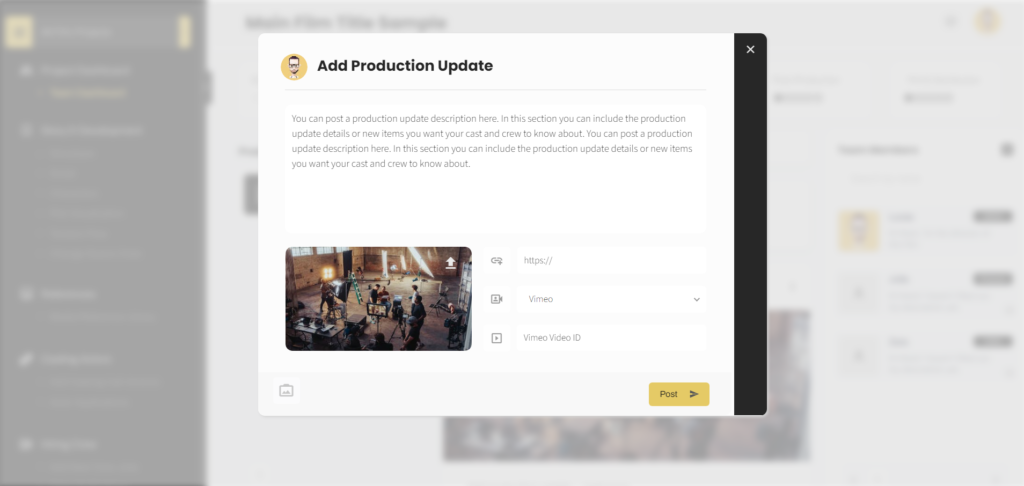
You can fill out a summary, add an image, a link to a corresponding website if necessary and you can also include a Vimeo or YouTube video ID.
The video ID is simply the string of text after the forward slash over on vimeo.

On YouTube, the video ID is the string of text after the equal sign.

So let’s add a sample production update now to see how this looks. For now, I’ll keep the video section blank and just upload an image.
After being added, you’ll see your newest production updates show up here.
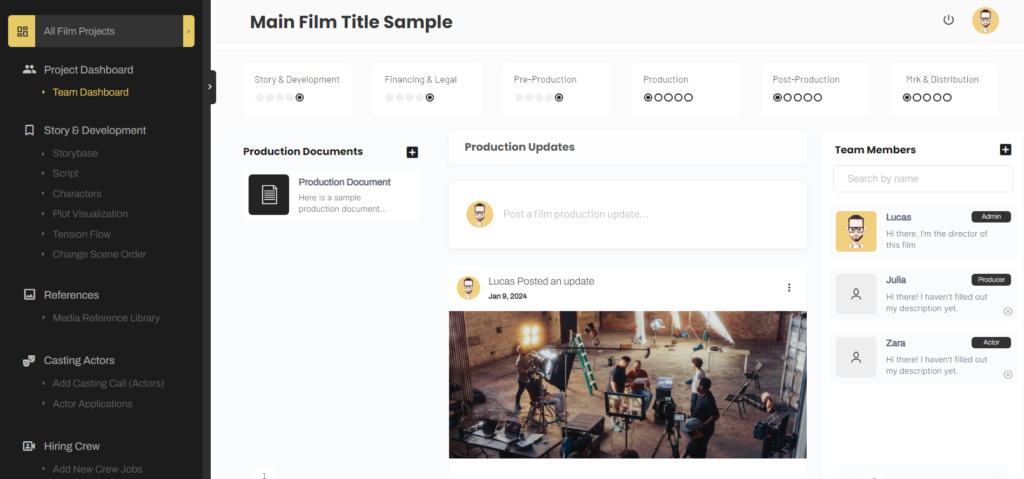
Users can “like” your update and then click on “view full post” to see the entire production update. On this page, users can even leave comments on the production update.
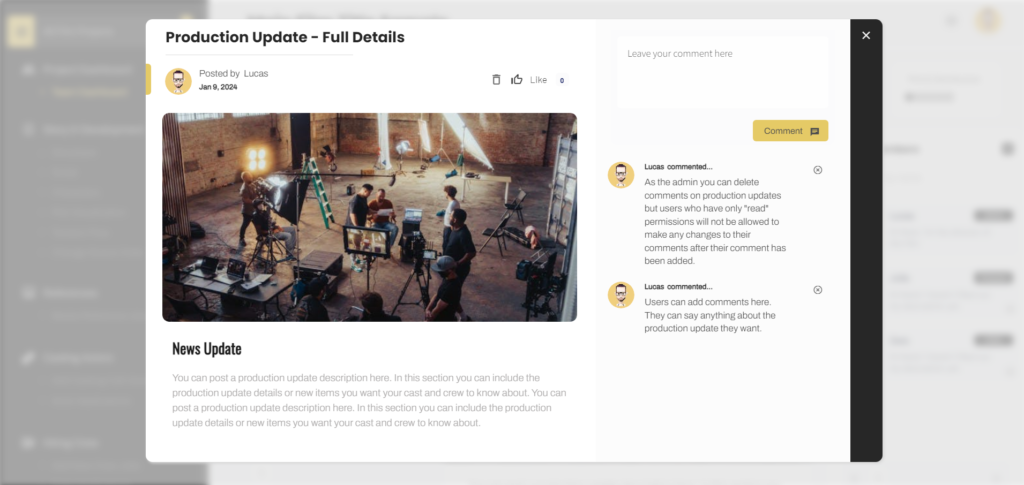
If you added a URL to you production update, users could click on a button near the top of the popup to visit that URL.
Now when adding videos to production updates, the process is very similar. The main difference is that the image you uploaded will show up within your main news feed, but the video will replace the image once the user clicks on the news feed item.
Let me show you an example.
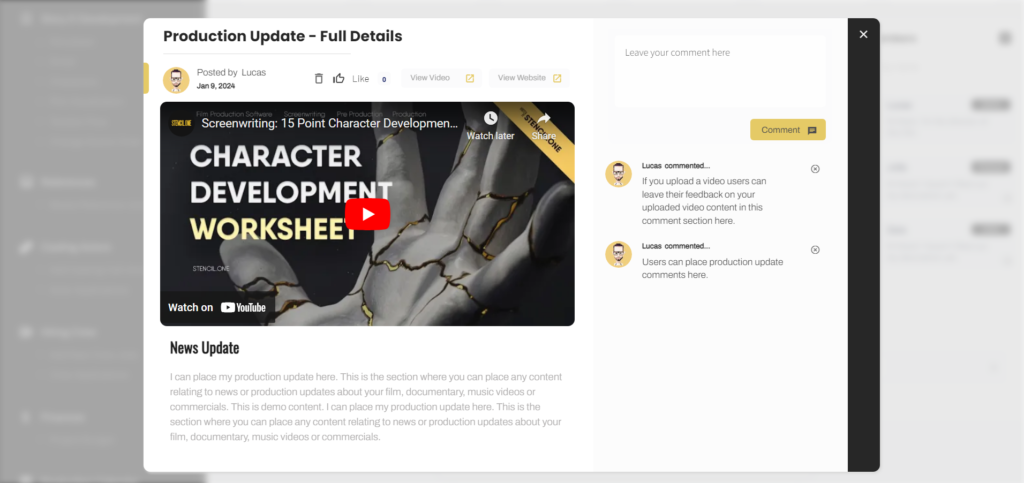
Now, when users click on this production update, the video shows up as the main news item.
Shared Production Documents
Next, let’s talk about production documents.
Production documents are documents that you want all members of your cast and crew to read through. You can post any document type you want here. For example, a document could be something that outlines the rules and regulations for when people are on set.
Or for example, they could be production documents that users need to print up and sign.
To add a new document, simply click on the icon beside the text that says “production documents”, and then add your document’s title and main content. Once the document is ready, you can click on the “add document” button.
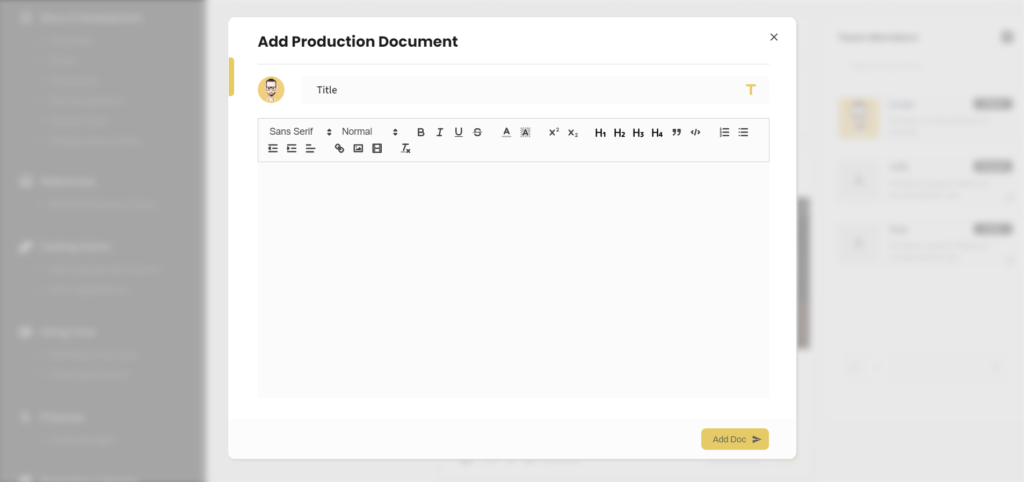
Now other members of your team will be able to read through your documents.
6 Stages of Film Production
Now, let’s look at the film production stages that run along the top. As the admin, you can click on these boxes to bring up the checklist items associated with this production stage.
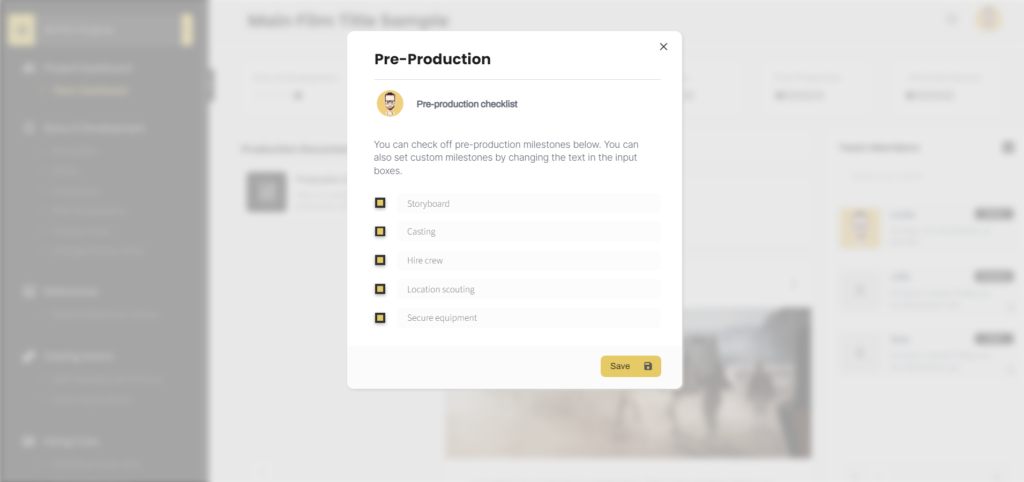
Each of the 6 production stages are broken up into 5 sub-stages. For instance, if you were to click on “pre-production” you’d see 5 pre-production milestones that you need to pass your project through. Simply check each section off once you’ve completed that step.
Keep in mind, that the sub-steps within each section are customizable. Simply click on the input field and change the milestone to whatever you want. Once you’ve made your changes, simply click on the ‘save” button.
Anytime that the 5th, and last item in a to do list is checked, this entire production stage will show up over on your main library page as complete.
Managing Team Members
Lastly, over to the far right you’ll see the team members associated with any given project. To add a team member, simply click on this “plus” icon here to add users.
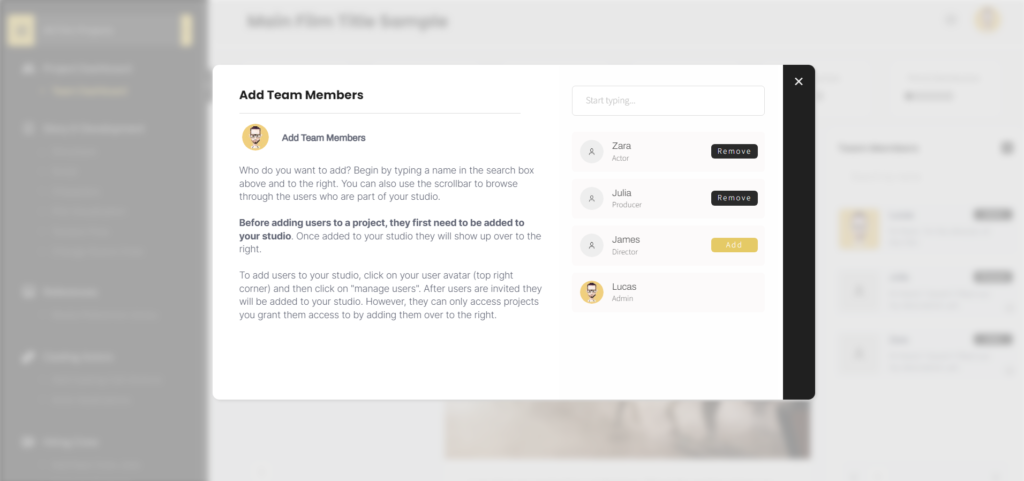
Now on this page, you can easily remove any users who are associated with your studio here.
User Permissions
In the next tutorial I’m going to talk more about adding users and setting up user permissions in more detail. But I just want to touch on the topic now.
Today, as I showed you how to do things like add production updates or documents you’ll likely have noticed that I had the ability to modify and delete everything I was adding.
However, many users that you add to a project you won’t want to grant that level of access to. For example, on this page, it’s likely you’ll only want your producers or communications team leaving production updates. You’ll want to keep this news feed well organized. That’s entirely possible to do using permissions.
Setting up these types of permissions is what we’re going to talk about in the next tutorial. From your team dashboard page, simply click on your avatar in the upper right corner of the page to be brought to the next tutorial in this series. From that page, simply expand the help section and watch the video on that page to learn how to add new users to your studio as well as how to set up user permissions.
I’ll see you over there.
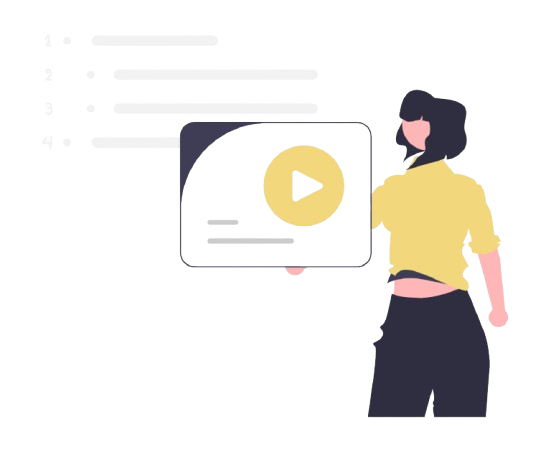
All-In-One Film Production Software
Stencil comes will all of the tools you need to manage your film production studio. We help you manage storytelling, budgeting, casting, location scouting, storyboarding and so much more!
![]() Software version 1.1.1
Software version 1.1.1
A software solution designed to help filmmakers complete compelling stories.
![]() Version 1.1.1
Version 1.1.1
USE CASES
Feature Films
Documentaries
Shorts
Music Videos
Commericals
Fashion Films